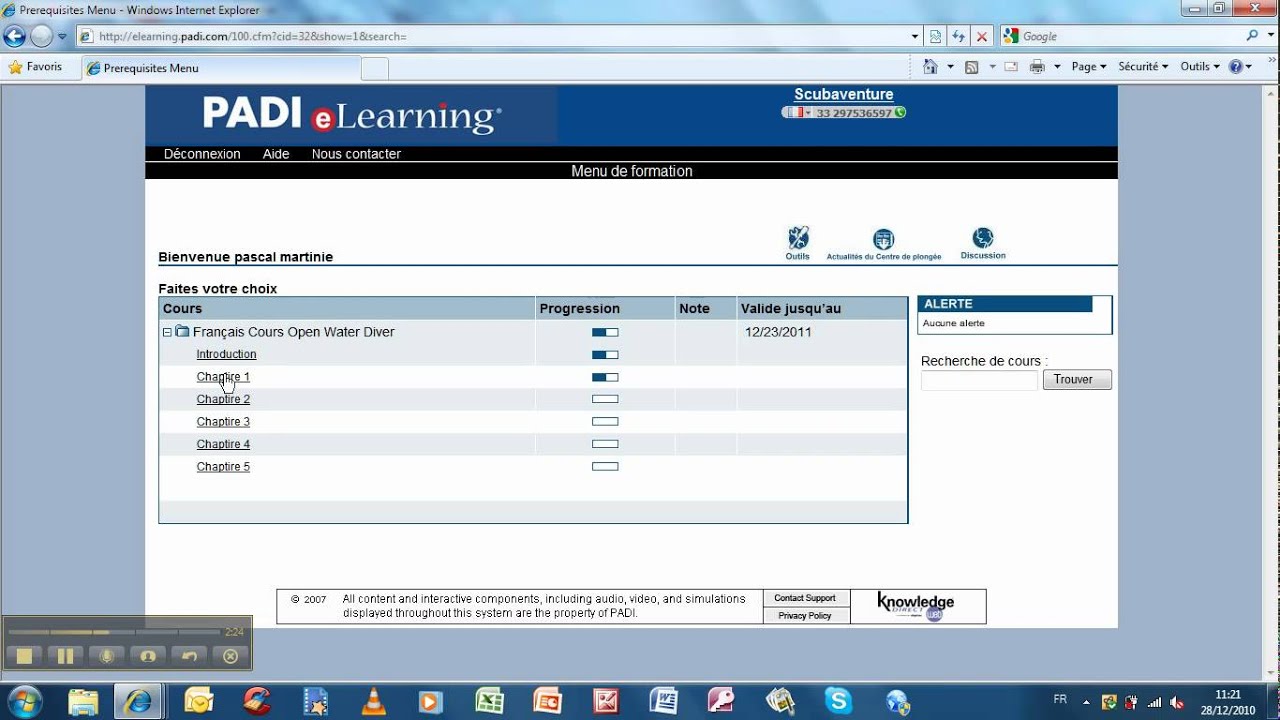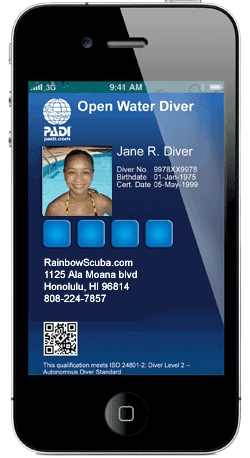Log Training Dives Using the PADI App
In addition to logging recreational dives with ScubaEarth, the PADI App also makes it really easy for student divers to log training dives – and have them verified digitally by their PADI Instructor.

Logging training dives is an essential part of any PADI course and part of PADI Standards, as it ensures the student diver has a clear record of completing the exercise as well as information about the conditions, equipment, scenario and any comments or feedback regarding the dive itself.
PADI Instructors are encouraged to sit with students to help them log their dives straight after the debrief so that the details are still fresh in mind. Gone are the days of soggy pages and pens that don’t work properly – many students will already be using their mobile devices to tweet, call and message their experience with friends and family, so the tools they’ll need to log their dive are ready and right at their fingertips.
Just like logging a recreational dive, adding training dives is quick and easy for students to do:
How to log student training dives in the PADI App:
- From the PADI App homepage, choose Log
- Select “+” to create a new dive log
- Choose “Training Log” from the options
- Select the Training Dive (Open Water Training Dive 1, 2 etc.)
- Enter the name of the dive site, and select from the list
- Enter the PADI Instructors Member number
- Complete the remaining options to describe the dive
- Click “Next” and that’s it – the log has been entered
- Click “Log” to revisit previously logged dives
Currently, only PADI Open Water Diver training dives are available to log via this process. Other courses will be available in the future – watch the blog for updates!
For the PADI Instructor, it’s also very easy to verify a training record that their student diver has entered:
How to approve your student’s training dives:
1. You will receive an email letting you know you have a new log waiting to be approved
2. Log onto the PADI Pros’ Site > Online Processing Center

3. Click on the “eTraining Dive Log” button

4. You will see a list of pending dive logs and can click to approve them, or reject it if something is incorrect

5. If rejecting a log, you will be able to enter details of why it has been rejected and what the student needs to make the entry accurate. The diver will receive an email with this rejection, and details on how they can resubmit their entry.

6. This process continues until the log has been approved – after which time it can no longer be edited.

When student divers purchase and redeem their certification paks, they have access to the eTraining Dive Log in their ScubaEarth account and can also log dives on ScubaEarth via the ScubaEarth App or via a personal computer.
The completely revamped PADI App is now available for Apple iOS and Android-based devices. Visit the App Store or Google Play Store to download it today!